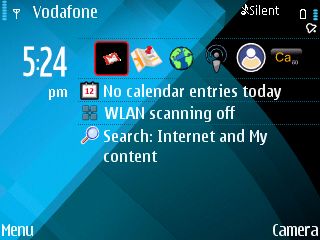
Since I decided that I want to be able to write reviews of software on my E71 phone (yeah, that will kind of make this journal bloggy 😉 ) the first thing which I wanted to do was ability to take screenshots.
A bit of Googling brought me to Antony Pranata’s website and his freeware application very intuitively named Screenshot for Symbian OS. Great!
I downloaded version 3.01 which is a signed version but appears to be a bit older, there is a somewhat newer version which is unsigned. Even though Antony gives instructions I did not really bother.
The first thing which stumped me was how to use the indicated “Camera Key” to capture a screenshot – the E71 does not have a dedicated camera key! A bit of fiddling and I settled for the <Shift> + <OK> key combination to activate screen capturing. In case you don’t remember the <OK> is the key in the center of you D pad.
Screenshot is a complete screen capture program rivaling bettering many of the desktop screen capture programs out there. In the setting you will find
- Capture Mode: Which allows you to take One shot only or continuous capture at an interval of 2, 5 and 10 second intervals – this will be a great help if I want to do a screen cast review of any E71 software
- Shortcut: There is a choice of several presets and I feel that at least one will fit most of the popular phones
- Format: Here you have a choice of JPEG, PNG, BMP and MBM in various compression and quality
- Location: Memory card or Phone memory, where do you want your screencaps to be stored
- Filename: I left this at the default ‘Screenshot’ and when I captured I noticed that this is used as a prefix to the filename. So my first screen capture was named ‘Screenshot0001.jpg’
- Directory: The directory where the screen captures will be stored. I like this because I can use different directories for different softwares
- Delay of first shot: This gives an option of No delay, 1, 5, 10, and 30 seconds – pretty nifty I would say should allow you enough time to get to whatever activity you plan to capture.
and lastly
For me the features and the fact that it is Open Source makes it an ideal choice, besides I could not find any significant rivals either. If you happen to know one do post a comment.
The only nitpicks, and that too very minors ones, I have is I could not find a way to capture a screenshot of the ‘Screenhot’ software itself, hence the accompanying screenshot is that of my Home screen. The <Shift> + <OK> shortcut for activating screen capture was not very obvious at first. Also there is no documentation about the program but it really does not need any.